Echo Tutorials
Making this look nicer soon!!Recommended Applications
There are a few applications I recommend installing onto your Quest, which I will be referencing throughout this page.
-
SideQuest - A standalone SideQuest APK, letting you install it without a computer via MVS!
- Link SideQuest - Evolve Launcher - quick app launcher, opens settings, allows multitasking
- Shizuku - allows access to obb + data folders, and lets applications do ADB commands
- File Manager + - no Shizuku support, but imo is much easier to use than ZArchiver
- ZArchiver - another file manager, which does support Shizuku
- Snapdrop - allows easier file sharing
How to enable developer mode + sideload applications
Developer Mode- Go to this page and create a company, the name doesn't matter!
- In the Quest app, go to Settings > Your Headset > Developer Mode
- Toggle Developer Mode on
- To install the application you want, download Mobile VR Station and open it
- Navigate to “Configuration Wizard” > “Show All Options” > “Configure Scoped Storage”
- Click on “Step 1: Request Access” (ignore that the button below is faded out!)
- At the top, click on the base directory
- Click on “Downloads”
- Click on the enlarge icon zoom_out_map on the APK you want to use, then Continue and Install
- Once it's installed, click the X at the top right to close MVS
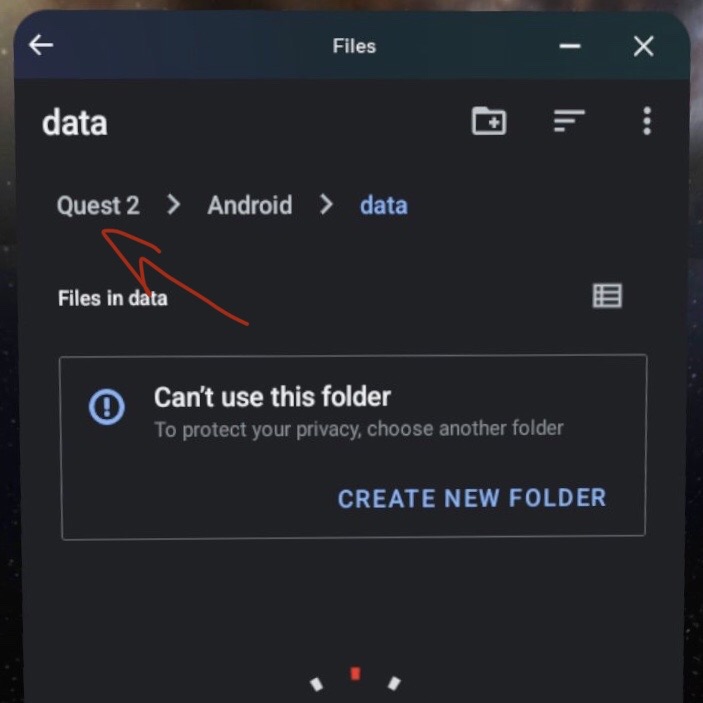
How to remove the Explore and Store items from your taskbar
I haven't yet found a way to remove the People app :(
- Download and install Evolve Launcher onto your Quest
- Click on the bottom right button that looks like a weird batman thing
- Click on Device Settings
- Click on Apps > See all apps
- To remove the Explore (blue) app
Find Explore and disable it - To remove the Store (orange) app
WARNING: THIS WILL DELETE ALL OF YOUR INSTALLED APPLICATIONS FROM THE STORE (not sideloaded) IF YOU DO THIS INCORRECTLY - ONLY DO IT IF YOU'RE WILLING TO RISK IT!!
(otherwise, just disable Explore!)
Find Store and disable it - Once these are both done, find ShellEnv and click on Force Stop. Your UI will restart and the apps will be gone from your taskbar - this is like a restart minus all the bad evil parts - DON'T restart
- To prevent your apps being deleted, repeat steps 1 - 4, find the dropdown titled "Disabled Apps" at the top, then enable Store first, then and Explore if it doesn't automatically get enabled with Store!
Share images / files / text much quicker back and forth between your Quest and another device
There's this amazing site called Snapdrop - it's super useful! As long as you're on the same network as your Quest, you can send yourself images, apks, strings of text, files etc! You can even access your file system :3
You could just use the site on your Quest, but this would only support text and very low quality file sharing from your Quest to another device
- Install the Snapdrop application onto your Quest
- Visit snapdrop.net on another device
- To share files / images, click on the device that shows up, then select what you want to share
- To share text, for instance a password or API key, hold down / right click on the device then paste what you want
Run ADB commands natively
Unfinished but you get the idea!!!
To run ADB commands on your Quest without a computer (or root access!), you're going need Shizuku and aShellYou.
Download the following APKs onto your Quest.- Shizuku
- aShellYou latest release, download the first APK in the list